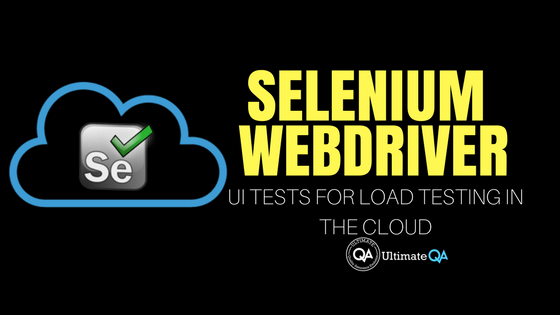Introduction
Selenium, in general, is a software testing framework that is used to facilitate automation of web browsers. It comprises of different components which include selenium web driver and Selenium IDE. Selenium web driver provides a simpler and more concise programming interface for load testing. This is because you can use different programming languages such as HTML, Java, .net, Perl, and even ruby and make use of conditional operations looping and other techniques in programming.
How to use Selenium Webdriver for Load Testing?
[Tweet “The exact method to use Selenium Webdriver for load testing in the cloud.”]
The developers of Selenium Webdriver were determined to provide better support on dynamic web pages. It is a well-designed API that is object-oriented so as to provide testing support for the modern technically advanced web applications. Therefore using an object-oriented GUI, even new programmers can be able to easily conduct load testing on their applications. Even better, Selenium Webdriver can be used in cloud-based application testing. Here is how to do it.
Step1. Create Web Driver Interface Instance
This is usually the first step before testing applications on a locally hosted application or web-based applications. Depending on your web browser, you will use the available constructor to create an instance of the Webdriver interface. Please be aware that the names of the constructors will vary from browser to browser. Again, it is important to note that the invocation of your constructor is also dependent on the language you are using.
Once you have got those basics right and created an instance of the Webdriver interface, you will use this instance to access different interfaces in the basic steps.
Now that you have an active instance of the Webdriver, the next step is going to be navigating to the webpage that you want to test. Use the Get method on the instance created to navigate successfully to the web page. Remember the Selenium Webdriver uses GUI and therefore you will in some instances enter text and perform clicks when testing. We call this interacting with the HTML elements, and examples include send keys, clear methods and submit method. Each one of them should behave as expected.
Step3. Determine Anticipated Browser Response
After interacting with the browser elements, the next step now is to determine the expected response. Of course, when you click on the submit button you will wait to see if the action will successfully reach the server. So you have to allow for the waiting time on the load tester. Be careful not to mix explicit and the implicit tests.
Step4. Run the Test and Record the Observations
This is the most important part of your test. Use the automated test script to evaluate the function and the performance in the AUT. Therefore you don’t need to have human interaction. You can record the test using two methods. This is either through the test framework or by logging framework of your programming language.
Conclusion
To conclude your test you will use the quit method as per the instance interface. Note that the quit method will obviously dispose of the resources you have used in that instance. This is important to avoid interfering with the future tests.