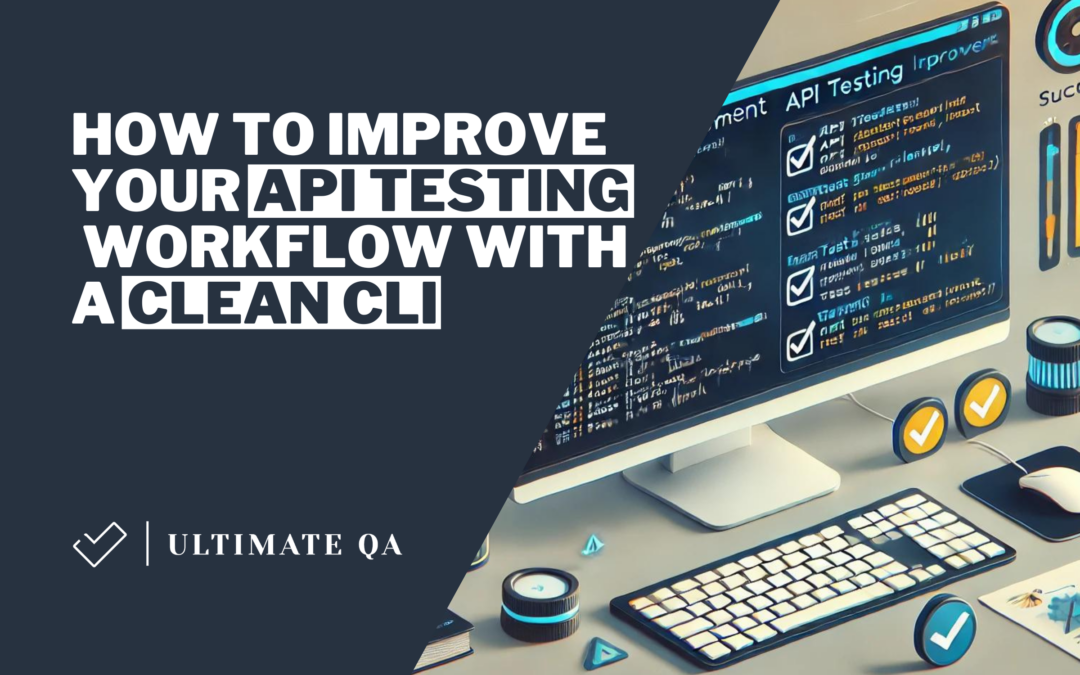Introduction
API testing is a cornerstone of modern software development, ensuring that the backbone of your application is robust and reliable. However, the process can become cumbersome without the right tools and practices. One way to streamline your API testing workflow is by leveraging a clean Command Line Interface (CLI). This post will dive into how you can improve your API testing workflow using a clean CLI, with code examples in Playwright and TypeScript.
Why CLI for API Testing?
- Speed and Flexibility: CLI tools are lightweight and fast, allowing you to run tests quickly without the overhead of a GUI.
- Automation: CLI tools can be easily integrated into CI/CD pipelines, making automation a breeze.
- Customization: You can tailor CLI commands to fit your specific needs, making your workflow more efficient.
Setting Up Your Environment
Before diving into code, ensure you have Node.js and npm installed. Then, install Playwright with TypeScript:
npm init playwright@latest
Also, install the ts-node package to execute TypeScript on Node.js without precompiling directly:
npm install ts-node
Writing Your First API Test with Playwright
Playwright is generally used for end-to-end testing of web apps, but it can also be used for API testing. Here’s a simple example:
import { expect, test } from '@playwright/test';
const API_URL=process.env.API_URL;
test('Response should contain one record', async ({ request }) => {
const response = await request.get(`${API_URL}/users?id=1`);
const responseJson = await response.json();
expect(response.status()).toEqual(200);
expect(responseJson.length).toEqual(1);
});
Building a CLI Helper
1. Let’s imagine such a structure of tests.
- tests
- userManagement
- createUser
- getUser
- updateUser
- deleteUser
- inventoryService
- addItem
- getItem
- updateItem
- deleteItem
- userManagement
Each sub-folder under the service would contain the tests for the respective endpoints.
2. Create a new TypeScript file, runTests.ts, and add the following code:
import { execSync } from 'child_process';
type Environments = {
[key: string]: string;
};
export const environments: Environments = {
dev: 'https://sandbox.example/dev',
sit: 'https://sandbox.example/sit’,
uat: 'https://sandbox.example/uat’,
prod: 'https://sandbox.example’,
};
const env = process.argv[2] || 'dev';
const suite = process.argv[3] || '';
const apiUrl = environments[env];
const command = `API_URL=${apiUrl} npx playwright test tests/${suite}`;
execSync(command, { stdio: 'inherit' });
3. Add a script to your package.json to run the CLI tool:
{
"scripts": {
"test.api": "ts-node runTests.ts"
}
}
Examples:
Run all tests for the UAT environment:
npm run test.api uat
Run tests for the SIT environment for inventoryService suite:
npm run test.api sit inventoryService
Advanced CLI Features
Cross-Platform Scalability with cross-env
One of the challenges in scaling your test execution script across different platforms is dealing with environment variables. In Unix-based systems like Linux and macOS, setting an environment variable directly in the script is straightforward. However, the same syntax won’t work on a Windows machine, leading to script failures. This is where the cross-env package comes into play. Using cross-env to set environment variables ensures that your script is platform-agnostic.
Install cross-env package:
npm install ts-node cross-env
Let’s modify the script only at this line:
const command = `cross-env API_URL=${apiUrl} npx playwright test tests/${suite}`;
Now, your script will work seamlessly whether you run your tests on a Windows, Linux, or MacOS machine.
Conclusion
A clean CLI can significantly improve your API testing workflow by offering speed, flexibility, and automation. With the power of Playwright and TypeScript, you can build robust API tests and a CLI tool that caters to your specific needs.
By setting up a CLI for your API tests, you’ll make your life easier and improve the reliability and efficiency of your software development process.