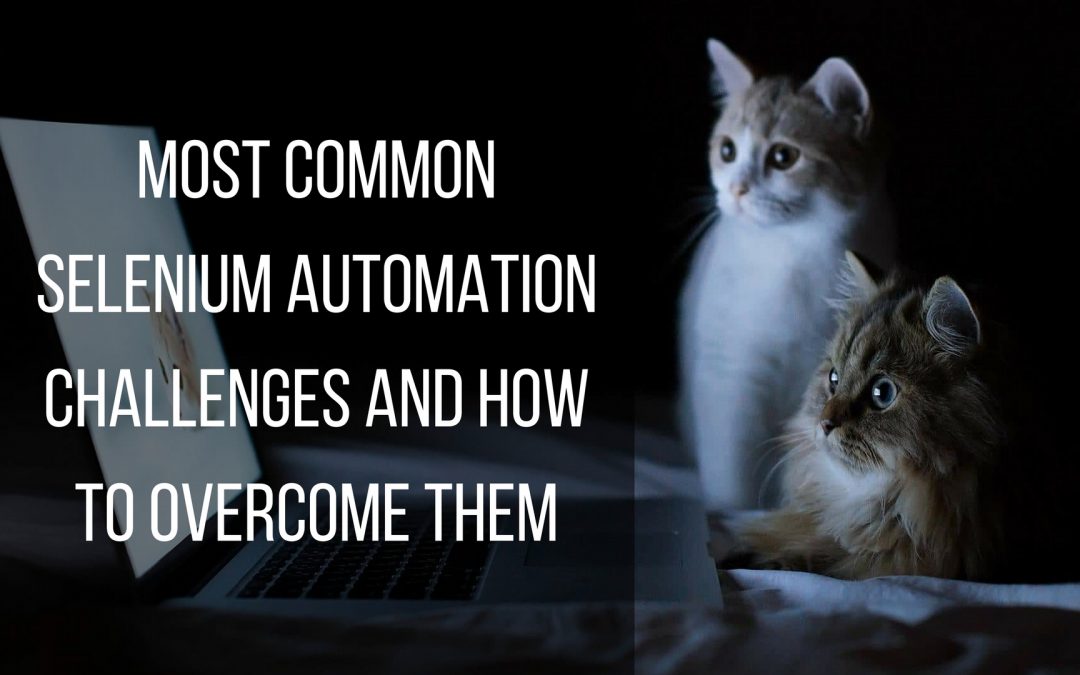Selenium is highly beneficial in web browser automation. Despite the benefits, there are mutual issues faced by developers and dedicated testers. Some include timing issues, maintaining the web elements, dealing with pop-up windows, errors to do with launching Internet Explorer and more. If you are facing any Selenium automation challenges, you can find some guidance herein. Are there any unique challenges, you have solved before? How did you overcome them? Read some of our solutions to common problems.
[Tweet “How do you overcome common Selenium automation challenges? Read on.”]
Error When Initiating Internet Explorer
 Most Microsoft Windows users have their default browser set as Internet Explorer. Thus, your applications must work with the browser. When it fails to launch, you can fix this selenium automation issue by setting the zoom level of the browser to 100%.
Most Microsoft Windows users have their default browser set as Internet Explorer. Thus, your applications must work with the browser. When it fails to launch, you can fix this selenium automation issue by setting the zoom level of the browser to 100%.
Timing Issues
The issue arises when testing dynamic web applications. It results when a query takes longer than expected to give the desired output. When using Selenium automation, you have to implement a wait mechanism in the code. This will overcome the issue. A program such as Ranorex spontaneously creates search time-outs for items in the object repository.
Maintenance of Web Elements
During Selenium automation, you have to conduct test maintenance. It may be a lot of work, but you cannot avoid it. This is especially true for complex test scenarios. So how do you deal with web elements you have addressed in the selenium-automated tests?
When using the pure Selenium WebDriver for automation, it can use a particular web element several times. If the web element changes, you have to find all its occurrences and alter them manually. You have to do this even after using the page object pattern to manage the web elements. Look for the changed element and fix the code. Some programs such as Ranorex helps you to save time by allowing you to use a central object repository to manage the elements automatically.
How to Implement External Data-Driven Testing
The pure Selenium WebDriver does not feature an in-built data-driven testing mechanism. Thus, you will have to connect external sources of data manually. For instance, if you have an excel file with 50 data sets, you have to export the data by creating 50 scripts for each data set, or creating a script and executing it multiple times with different values. Of course, this is challenging and time-consuming.
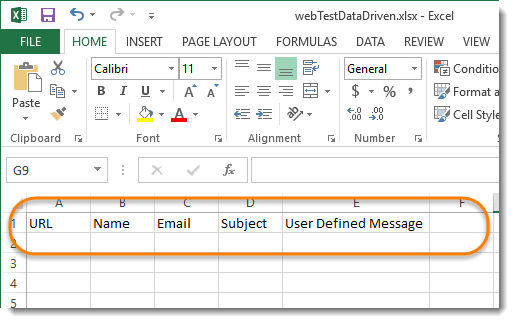
You can solve this problem by importing the data, and execute the script with different data sets. Learn about Data Driven framework or use automation programs like Ranorex, Kualitatem, and toolsqa, among others.
Pop-up Windows
Selenium can fail to note simple, confirmation, or prompt popups. Thus, you may find it hard to automate it to close or accept. You can solve this by importing a package to generate a WebDriver script for handling alerts. It has the following commands: getText (), void dismiss (), and void accept (). The last two commands will click the “cancel” or “OK” command respectively. You can easily control the popups using this method.
If you have encountered other Selenium automation challenges, we want to know how you dealt with them. Leave your comment below.